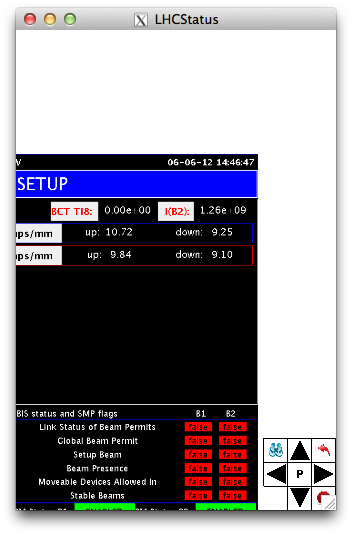At startup a simple graphical interface (GUI in the following) appears. It is composed for the moment of the home, back buttons along with a central list of buttons. On Android and desktop versions there is also a camera button.
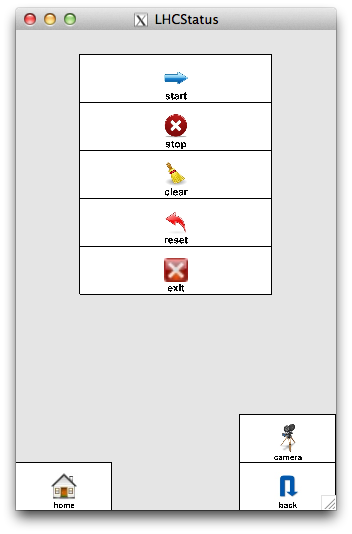
Simply touch (click on a desktop) a button to navigate in the GUI. In general a button leads to sub lists that finishes with "leaves buttons" that permit to visualize something. For example :
start
leads to the choice of the refresh timer (20 seconds by default).
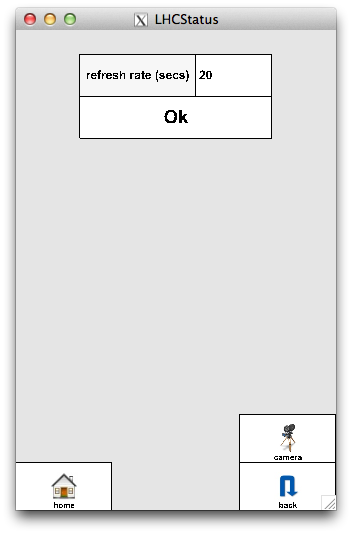
and "Ok" launchs the regular update of the LHC status panel.
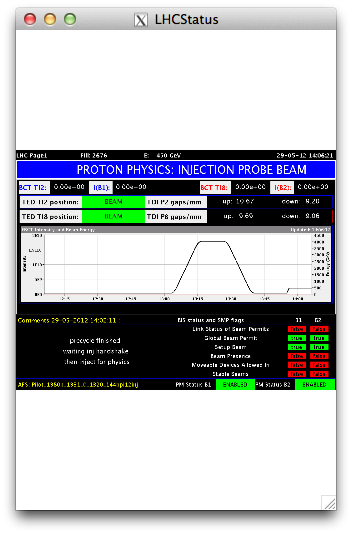
When visualizing the LHC status panel, the GUI fully disappears. A non visible "meta zone" exists at the bottom of the screen that permits, when touched (clicked on a desktop), to map again the GUI. In GUI mode, the home button permits to return to the top list of buttons (for example to stop the refresh animation) whilst the back button returns to the previous list of central menu items.
On Android and desktop versions when visualizing the LHC status panel, the camera button permits to map a panel that let you zoom and move around the status panel. (On iOS the camera button is not shown because not needed since we can zoom and move by using the pinch and pane gestures).
Camera panel
(For Android and desktop versions). The camera button leads to the bottom right camera panel.
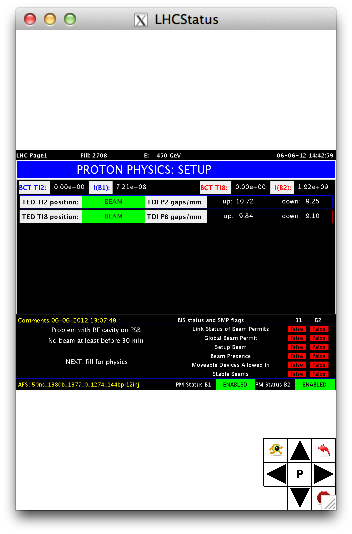
The arrows permit to pane the LHC status panel.
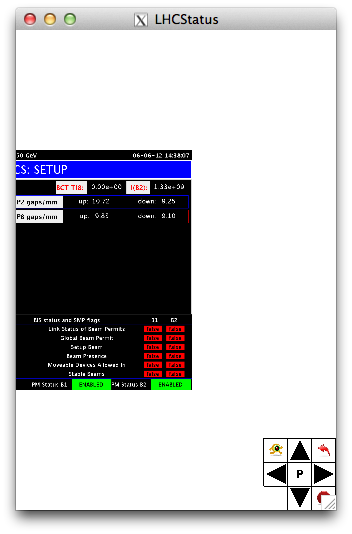
The central button toggles from "P" to "P/Z". In "P/Z", the up and down arrows permit to zoom the scene.
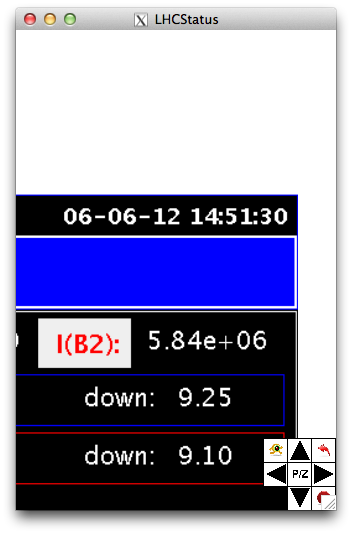
The "running eye" can toggle to "flip-flop" to pane or zoom more precisely step by step.